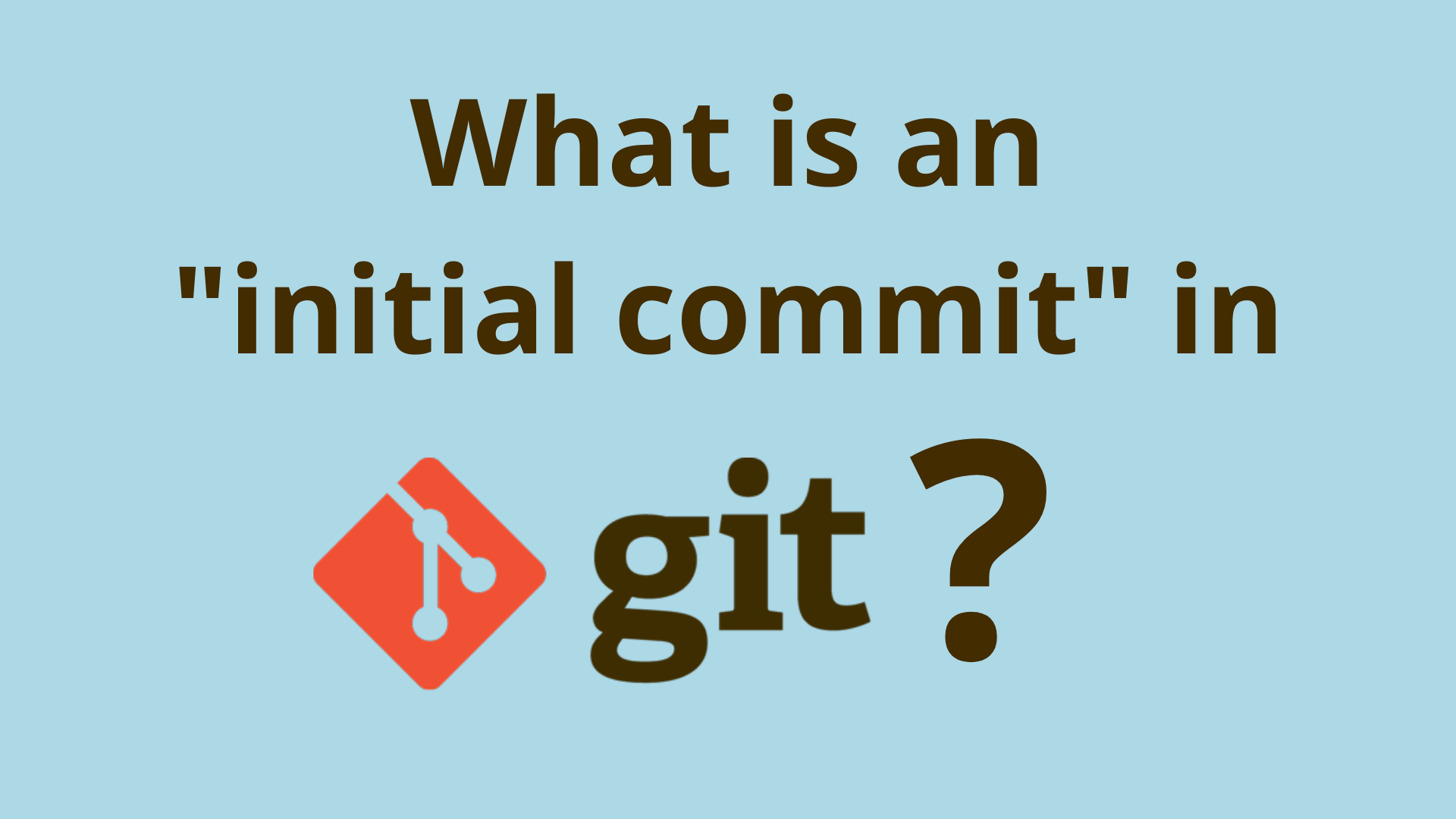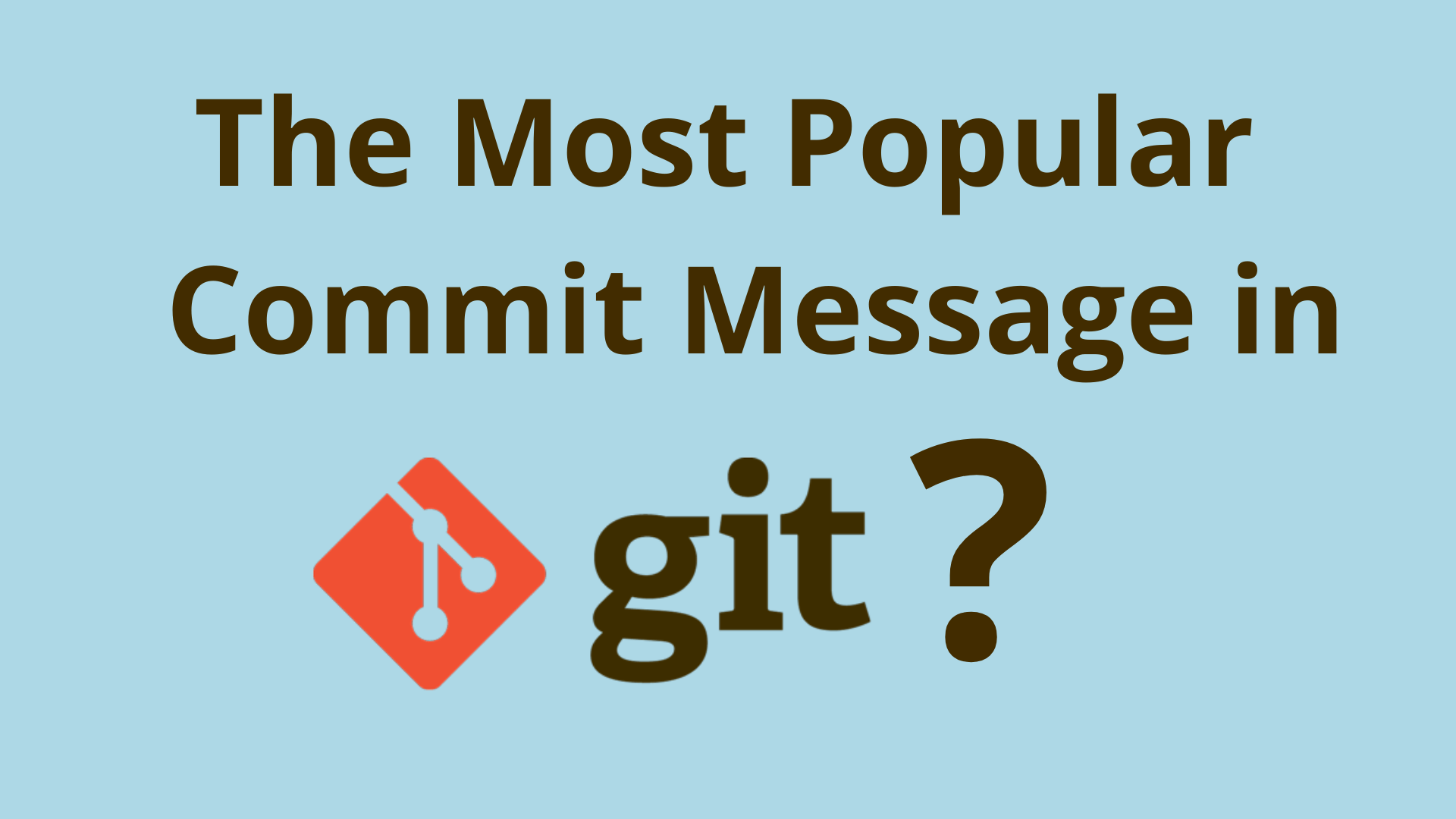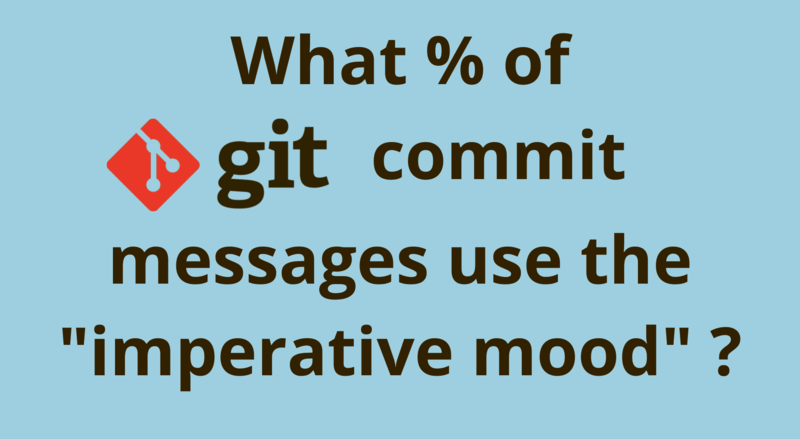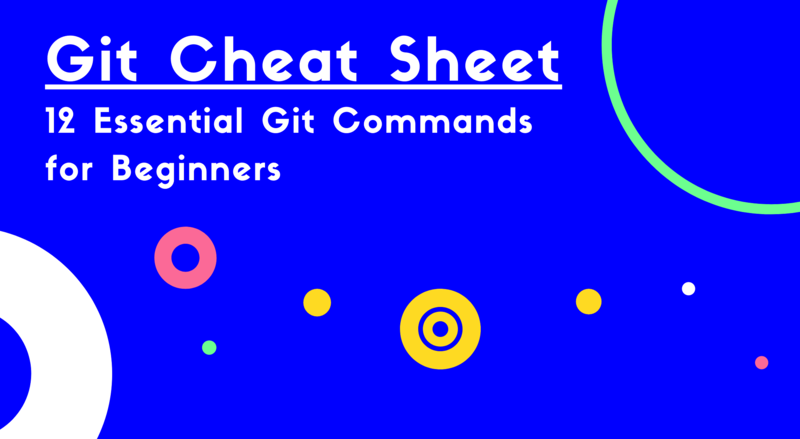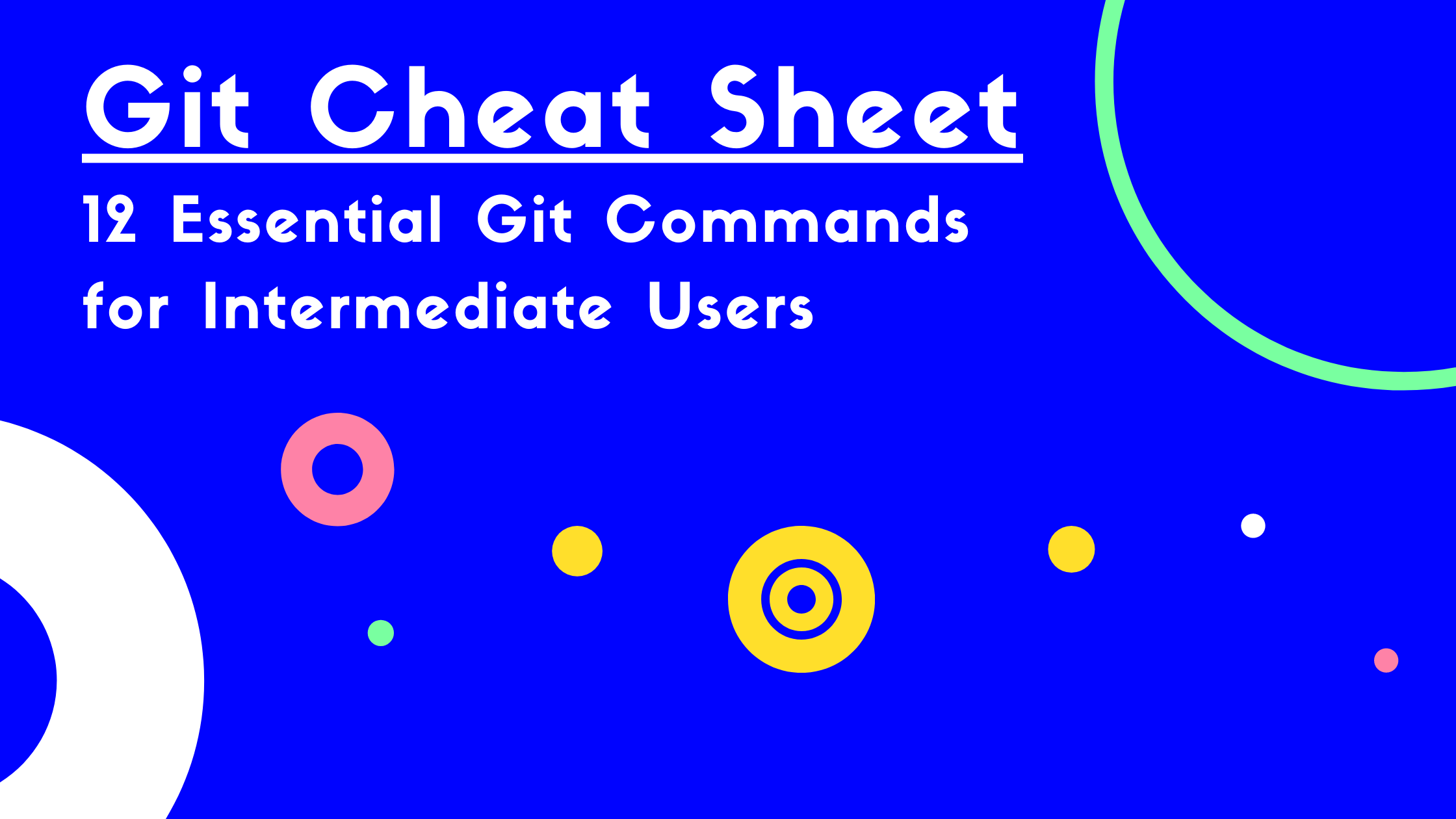How to paste in Git Bash
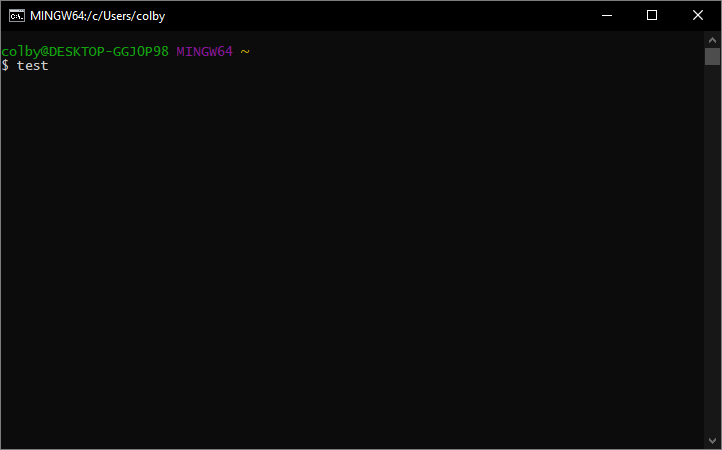
ADVERTISEMENT
Table of Contents
Introduction
Git Bash is a terminal application for Windows, installable alongside Git. It implements the Bash shell, (a terminal environment for Unix operating systems), in Windows. Git Bash also has special tools for Git repositories, including the ability to display the current head or checked-out branch. It is installed as part of Git for Windows.
One of the most common challenges that new programmers face is learning how to use a terminal. Many terminal commands and shortcuts are unintuitive, making applications like Git Bash difficult to get used to. In this article, we will discuss how to paste in Git Bash.
Copying and Pasting in Git Bash
Many new users try to use Ctrl+C and Ctrl+V to copy and paste into Git Bash, but these shortcuts are reserved for other functions. Ctrl+C interrupts the currently running command, while Ctrl+V tells the terminal to treat the next typed character as a literal, (e.g. to literally add a keyboard combo such as Ctrl+C).
There are two ways to copy and paste in Git Bash:
-
Keyboard: Hold
Shiftand use the left/right arrows to select a text area, then pressEnterto copy. Paste text by pressingInsert. -
Mouse: Left-click and drag to highlight a text selecting, then right click to copy. Move the cursor to the desired location and right-click to paste the previously copied text.
These commands work with all Windows terminal applications, as well as many other operating system terminals.
Conclusion
It may seem strange that Git Bash doesn't support the traditional shortcuts for copying and pasting. However, the alternatives we've shown in this article will become second nature with some practice.
If you're interested in learning the basics of coding and software development, check out our Coding Essentials Guidebook for Developers.
Thanks and happy coding! We hope you enjoyed this article! If you have any questions or comments, feel free to reach out to jacob@initialcommit.io.
Final Notes
Recommended product: Decoding Git Guidebook for Developers