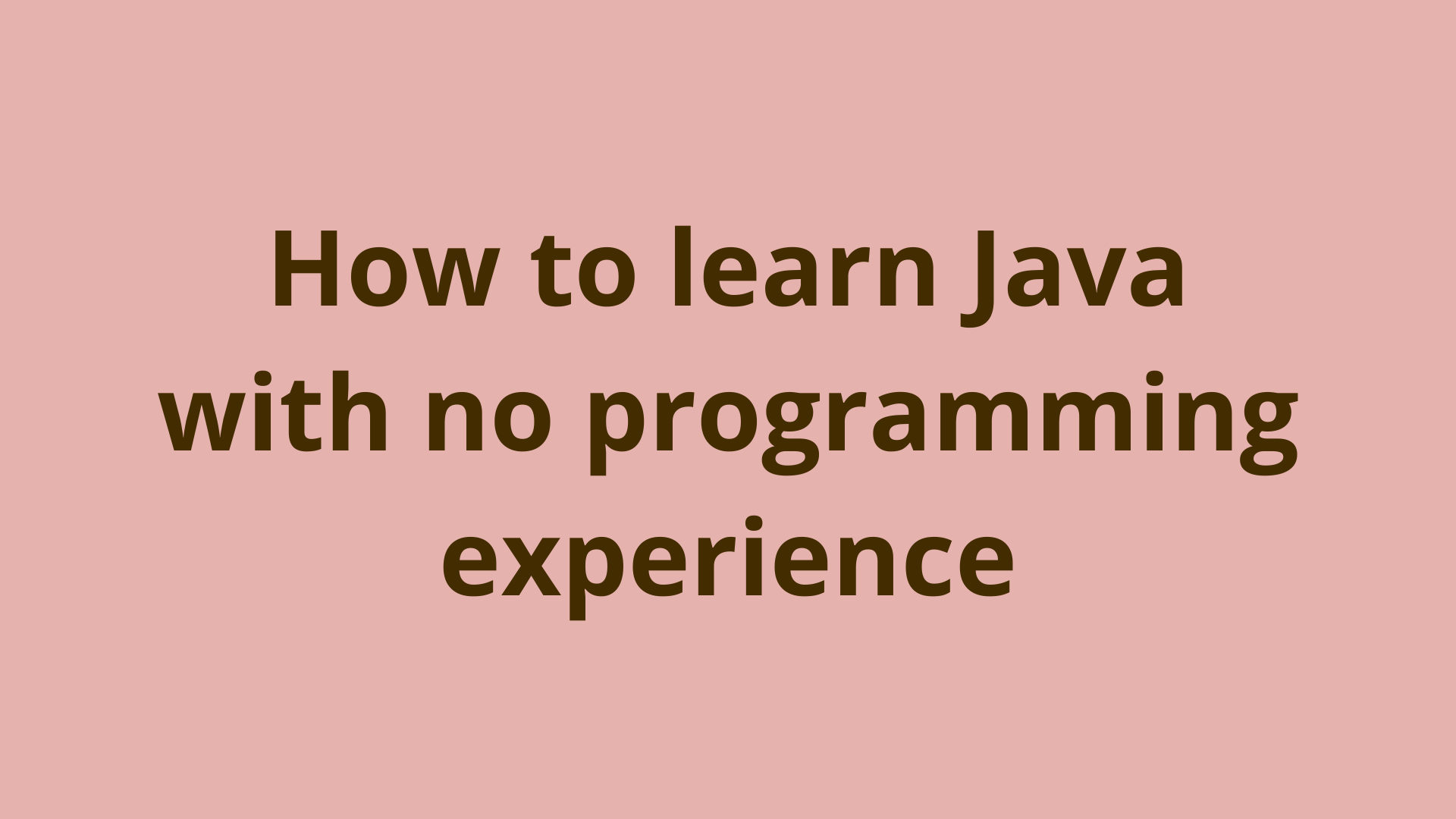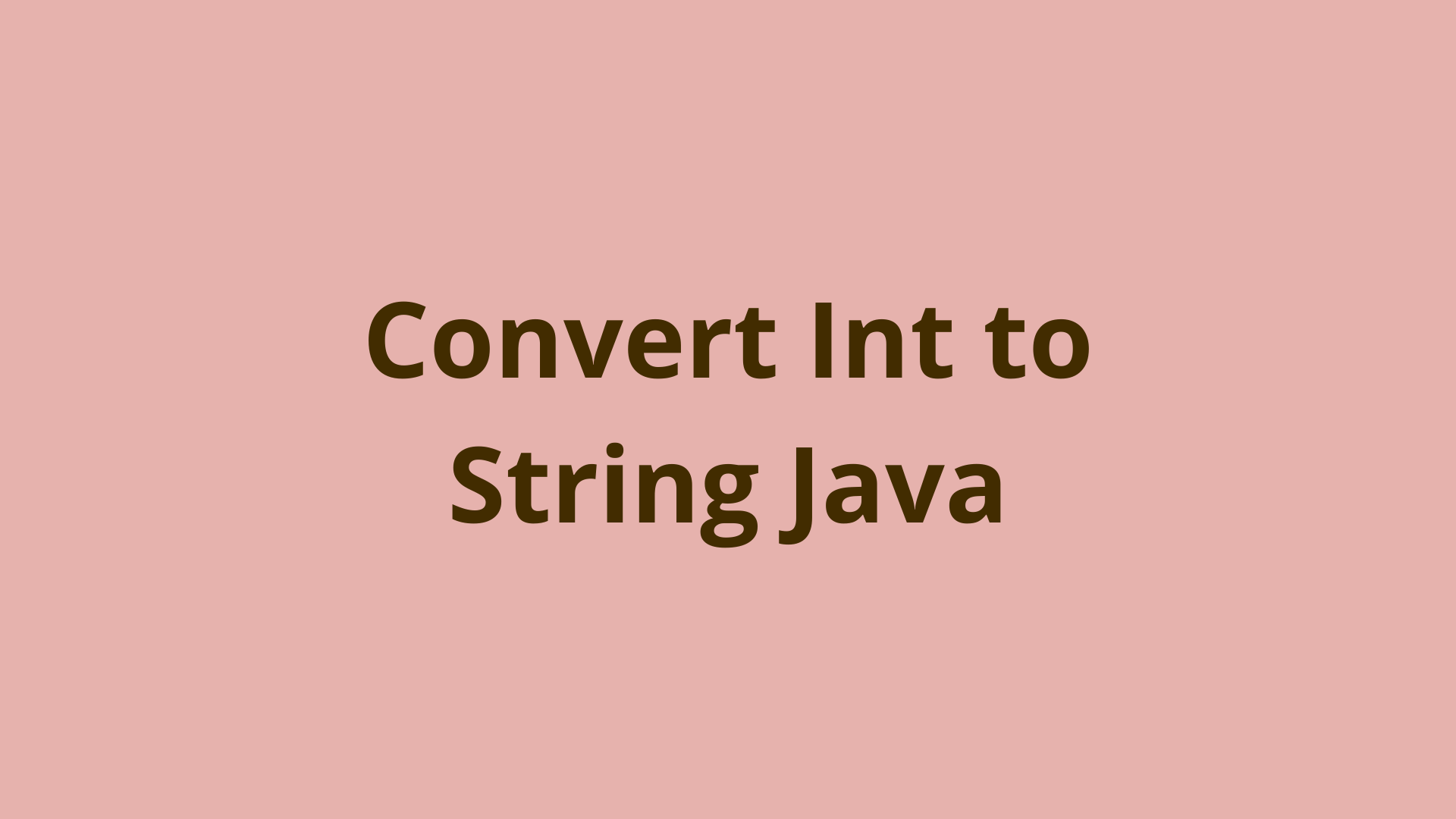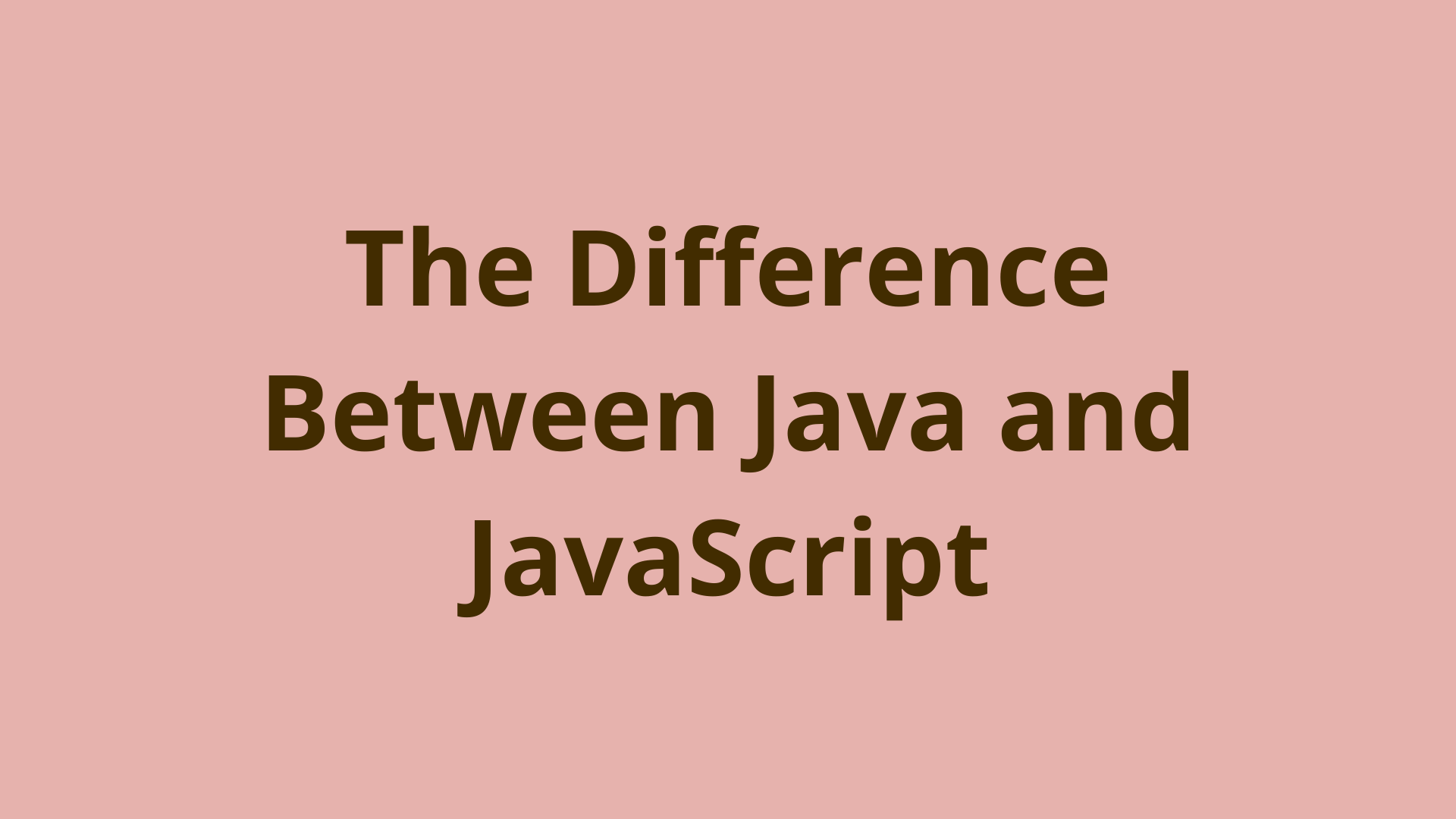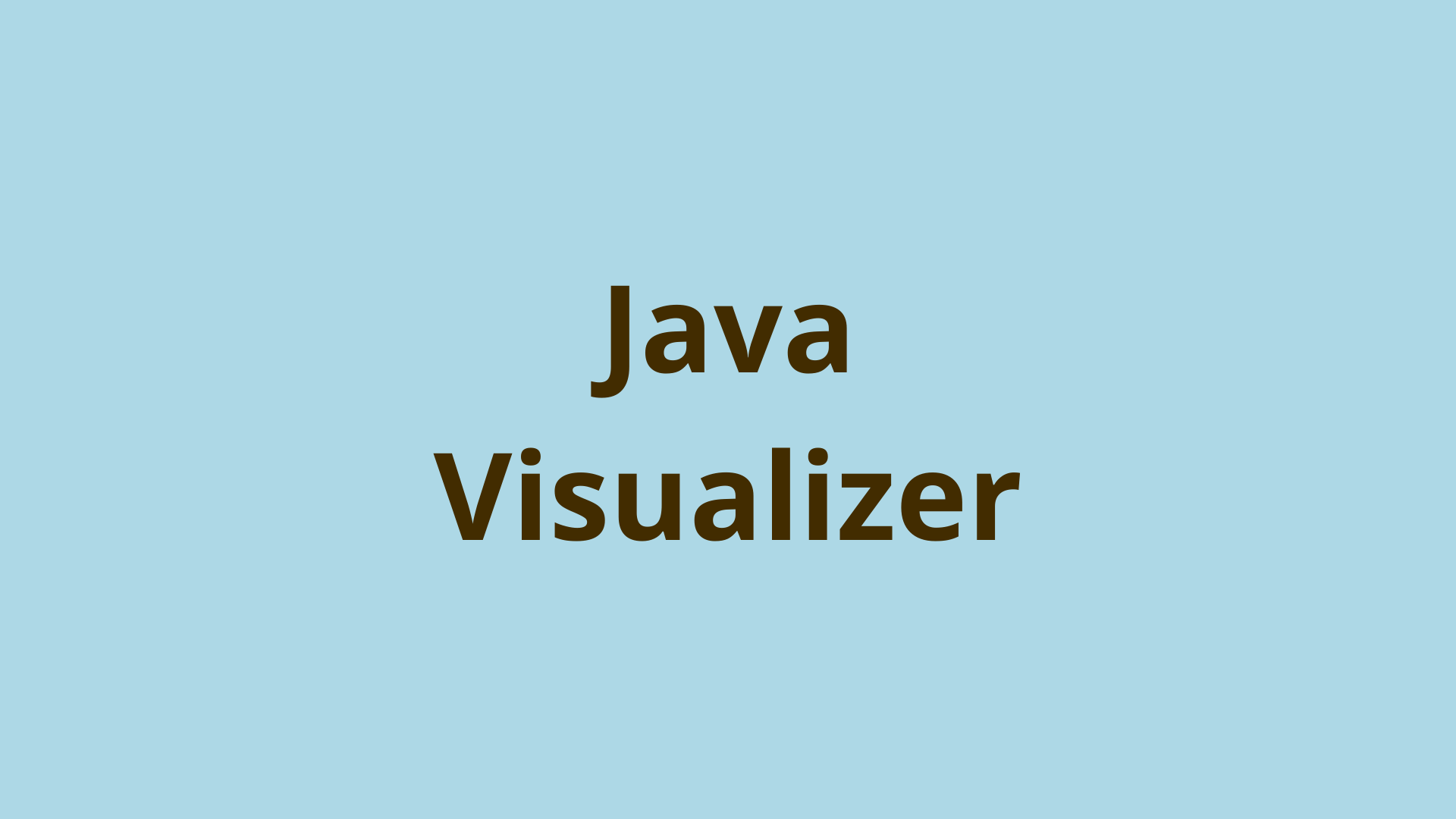How to display line numbers in Eclipse
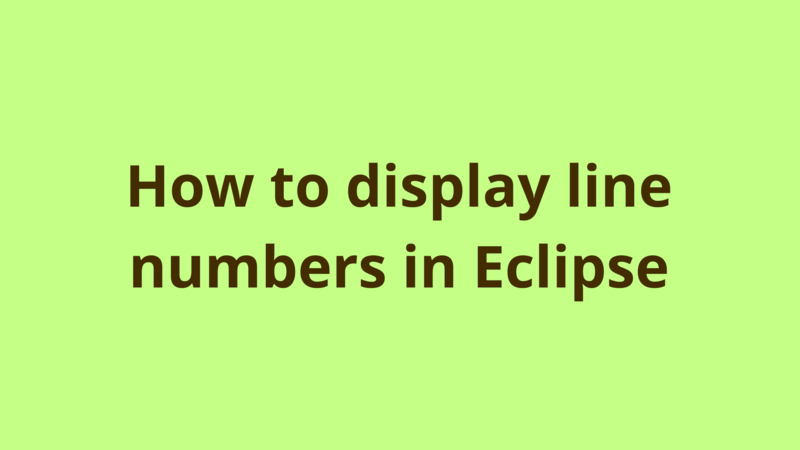
ADVERTISEMENT
Table of Contents
Introduction
By default, Eclipse doesn’t display the line numbers in the text editor. This simple tutorial provides a step by step guide on how to activate this option.
1. Step #1
Go to windows -> preferences

2. Step #2
Type “text editor” inside the search box at the top left of the popup, then click on “Text Editors” node under “Editors” as the following:

Finally, tick the “Show line numbers” checkbox then click OK, and you’re good to go.
Summary
By default, Eclipse doesn’t display the line numbers in the text editor. This simple tutorial provides a step by step guide on how to activate this option.
Next Steps
If you're interested in learning more about the basics of Java, coding, and software development, check out our Coding Essentials Guidebook for Developers, where we cover the essential languages, concepts, and tools that you'll need to become a professional developer.
Thanks and happy coding! We hope you enjoyed this article. If you have any questions or comments, feel free to reach out to jacob@initialcommit.io.
Final Notes
Recommended product: Coding Essentials Guidebook for Developers